Did you just recently sign up on Retna? Or are you just curious about how Retna works? Regardless of the category you fall under, we’ve written this guide to help you get the most of the platform on a day to day basis.
Let’s get down to the tidbits;
How To Sign up on Retna
- Visit Retna.io
- Click the signup button
- Select what you’re really interested in using Retna for
- Input your details (name, username and password) on the signup page
- There’s also an option to use Google to signup
- That’s it! You now have a Retna account
Updating your Profile
To update your profile after signing in, Follow these simple steps;
- Click on your profile icon or photo at the top right corner of Retna’s home page.
- Click on the drop-down icon beside the Profile icon button. A View profile icon appears on the list. You can see your profile and take notes of any changes you would like to implement.
- Click on the account settings page in the same drop-down icon beside the profile icon to update your name, username, location, bio, and social links.
- Click the update profile button at the end of the page to effect any change you make.
- You can also switch between tabs to view download history and change passwords.
- There you have it; Your updated profile is ready.
Changing your password
Change your password on your account setting by following these processes
- Click on the account settings page in the drop-down icon beside the profile icon.
- Follow the same steps to update your profile and switch to the tab to change your password.
- Enter your current password and your new password.
- Click on the change password button.
- You’ll get an email to confirm your password change.
Downloading a Photo
- For you to download an photo, you’ll need to follow these simple steps:
- Enter a key phrase describing the photo you want into the search bar. An alternative would be to browse through all photos till you find what you need.
- Click on your desired photo or mockup and you’ll see a pop-up with a download button.
- Click the download button and you’ll get the photo on your device.
Sharing a Photo
Follow these few steps to share an photo (photos/mockups).
- Click on the Assets menu at the top of the page; It will link you to a page that includes all the Assets on the platform.
- Browse through the photos to find the one you want
- Alternatively you can use the search bar to find the photo you want
- Click on the photo pop-up. You’ll find a “Share Asset” button.
- Click on it, and you’ll have the photo link copied.
- Now you can share everywhere.
Viewing your Download History
To view your download history, Follow these simple steps;
- Click on the account settings page in the drop-down icon beside the profile icon.
- Click on the “Download History” button close to the top section of the page to effect any change you make.
- You are simply switching tabs, so you can follow the same steps for updating your profile, and you’ll see the option to see your download history on your account settings page.
- You can also sort your download history by asset type (photo/mockup).
- Contribute more to have your Download history page extended.
Uploading a Photo for the First Time
- Sign in to your account.
- Click on the ‘submit a photo’ button at the top right corner of the home page.
- Proceed with the terms on the pop-up and click on publish photos.
- Enter your username on the next pop-up that appears and click continue.
- Boom! You’re now a Creator and can now start uploading photos.
- Go on to upload your images in the spaces provided; Add the title you would like to give your image and the correct tags. You can also add the location the photo was taken and give credit to the people present in the pictures.
- Make sure to follow the requirements for photo uploads for a seamless experience.
- Click on publish, and your photo will be live
Uploading a Photo Subsequently
To upload an photo, you have to follow the same steps as uploading a photo
- Sign in to your account
- Go to the photo submission page.
- Start uploading (Make sure you follow the requirements for photo uploads)
- Before publishing an uploaded photo, give it a title, add a tag, location and attribute people in the photo
- Click on publish, and your picture will be live
Seeing your photo’s performance
Check your profile performance; It will entail tracking the views and downloads you have garnered. Follow these detailed steps to check it.
- Sign into your account
- Go to the Creators page.
- Find your name and click on the view profile.
- This will take you to your Creator profile page.
- You’ll see your photos’ total views and downloads on this page.
- You can also click on individual photos to see their views and the number of downloads
Sharing your Page
Do you want to share your profile with friends and the general public? Retna can serve as your portfolio to show clients or the general public to showcase your work. You don’t have to stress yourself; Easily follow these steps to share your creator page.
- After following the steps for seeing your photo’s performance.
- Click the share button in front of your username, and you’ll have your profile page link copied to share.
- Voila!. Share on all digital platforms.
Final Thoughts
There’s so much you can do on Retna and we can’t wait for you to maximise the potential of the platform to your advantage. If there are still things you’d like us to touch on, kindly message us here and we’ll update this article.


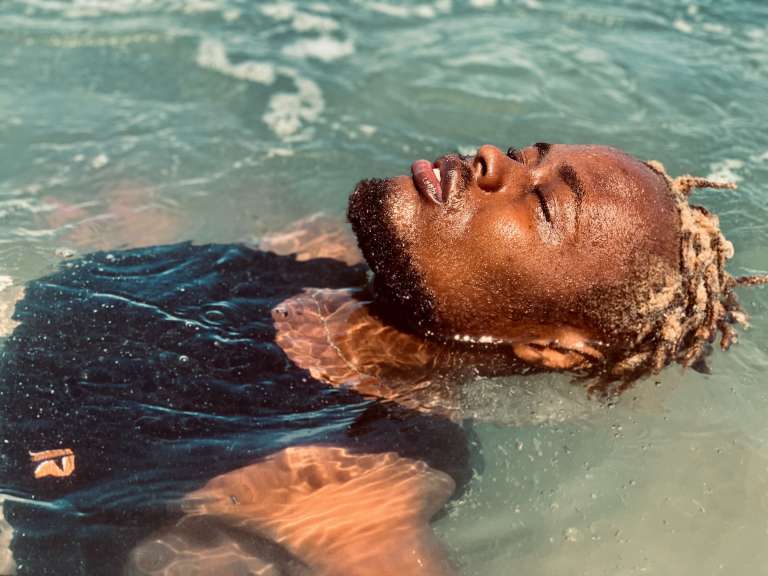

Get the most out of Retna— A guide on how to use Retna